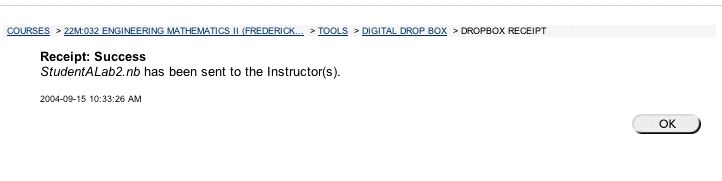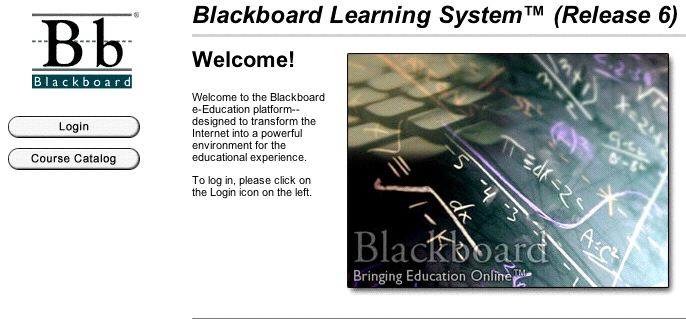
To log on to the BLACKBOARD course management software, go to
http://bb6.uiowa.edu/
You will see the following login screen:
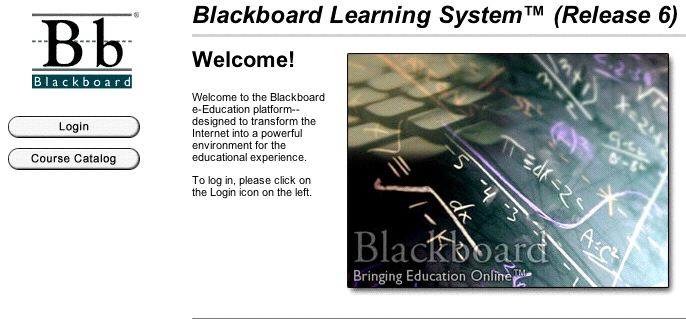
Click on the login button. You will get a second login screen:
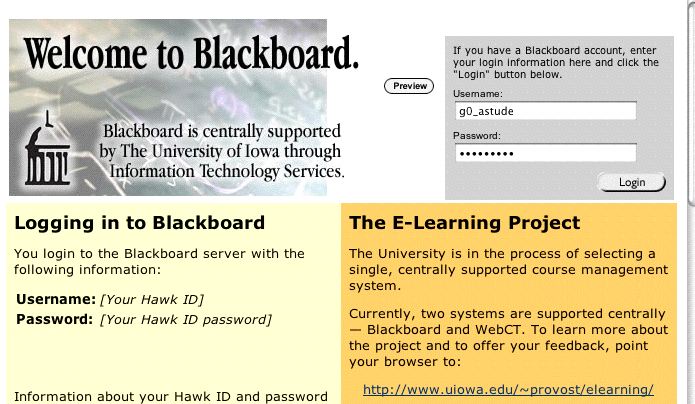
Enter your HawkID and password, and press the login button. You go to the following screen:
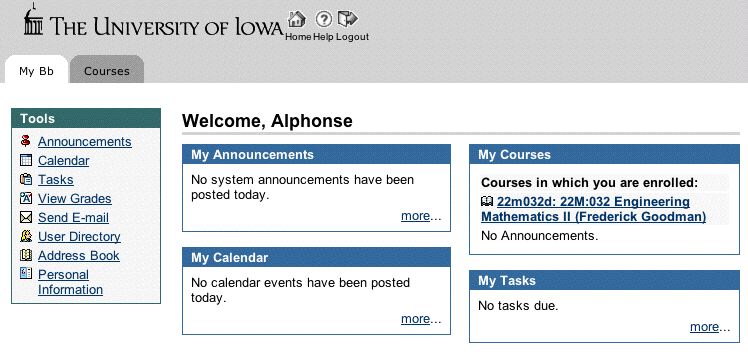
Click on the entry for this course (22m:32). You go to a course menu screen:
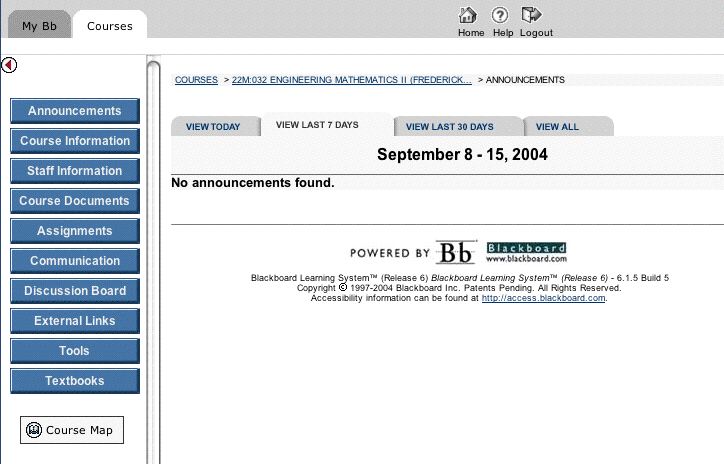
To proceed, click on the Tools button on the left. You go to a tools menu:
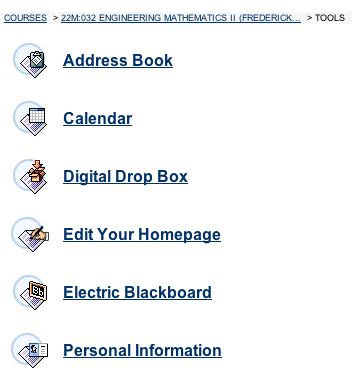
Click on Digital Drop Box. You go to a window for the digital drop box:

Click on "Send File". You get a screen which allows you to select a file to send and give it a title.
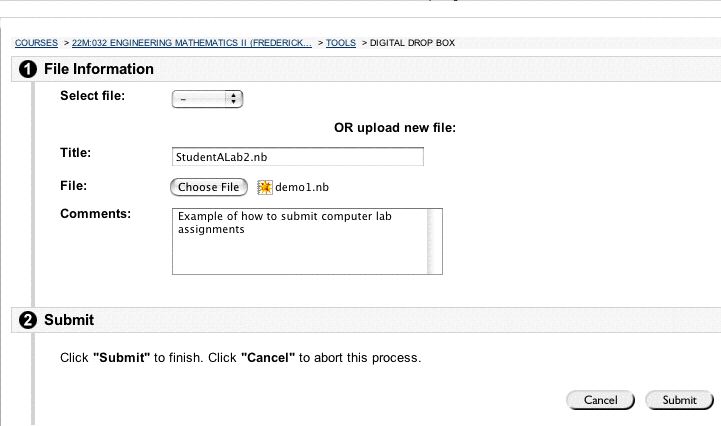
There are some important details to observe here.
1. You must give the file a title, which can/will be different from the file name on your computer. To submit lab 2, please give the file the title:
LastNameInitialLab2.nb.
For example, I would submit my work as
GoodmanFLab2.nb.
If you don't do this, two things will happen. First, we will be very annoyed. Second, we will not find your work, and you will not get any credit for it.
Note that the name of your file on your local computer and the title need not be the same.
2. You must click on the "choose file" button. This will allow you to select a file on your local computer, via the usual file menu mechanism.
3. After you have chosen a title and chose a file, click on the submit button.
You will go to the following screen confirming your submission: